CLICK HERE FOR DEMO Here
CBT & Certificate Generator Software is a software that enables all
kinds of exams to be written on the computer. This online examination
system helps to conduct any sort of exams with multiple options, the
software is suitable for all complex exams and middle level exams and
entry level exams to test the skill of students and professionals. Also, it allows the admin to generate any kind of certificate for their students with ease.
- Core Features: ADMIN PANEL
- Managing User accounts (student)
- Managing classes, subjects
- Managing exam, grades
- Managing exam marks
- Managing Computer Based Test (CBT)
- Generate certificate for students
- Managing students attendance
- Managing school events
- Managing Teachers
- Managing School Session
- Class management.
- Subjects and assignments management.
- Student search.
- And many more ….
Student Panel
- Attempt Online Exam
- View Online Exam Result
- Get Exam Marks
- Message
- View Noticeboard
- Get attendance status
- Get study materials / files from teacher
- And many more ….
Admin Dashboard Description
- Total number of students, Total class, Total subject, Total attendance,
Total Exam Result and attendance of Enroll can be view at a glance,
Dashboard also holds a calendar for showing events, charts for various
percentages of teachers, class, students attendance, section, students
etc.
Manage Students
Admit Students
From navigation, go to students > admit students
Fill up the necessary information
Save student
Admit Bulk Students
From navigation, go to student > admit bulk student
Download the blank Excel file
Fill up the information
Select class
Upload the filled up Excel file
Save
Student Information
From navigation go to student > student information
Here you can see the students class wise
If a class has sections then you can also browse the students as per class sections
Manage Teachers
From navigation go to teacher
Here you can see the list of teachers of your school in a tabular form
To add a new teacher, click the top right button named add new teacher and fill up the information and save
For editing or deleting a teacher information click the action button
assigned to each entry of the table. That will bring two options for
editing and deleting. Click on the required action editing and deleting
Manage Classes
From navigation go to > manage sections
Add new class section for a class and assign teacher for each of them
View the class sections in a tabular form class wise
Edit and delete class section information
Manage Sections
From navigation go to class > manage sections
Add new class section for a class and assign a teacher for each of them
View the class sections in a tabular for class wise
Edit and delete class section information
Manage Subjects
From navigation go to subject
If you have already added classes then under this you will see a list
of the classes added. If you have not created classes, please create
class first
Here you can see the subject’s class wise
Add or edit or delete subjects
Manage Student Attendance
From navigation go to daily attendance
Select the date and class and click manage attendance
That will bring up the students name and attendance information in a tabular form
To update the attendance status or for taking the attendance for that
particular date of that particular class which you have selected
earlier, click the button named update attendance
Put the status for all at once and click save changes
CBT
From navigation, go to Manage CBT
Click on Add Exam
Set Class, Exam Time, Exam Duration, Subject, Question Count and Session
Click on continue to Add Questions
Click on List Exams to View Exams
Click on View Result to View Exams Scores
Noticeboard
From navigation go to notice board
Add / edit / delete them
For sending the notice to all as SMS, yes while creating the notice
This will send SMS to all the users about that notice
Chat
From navigation, go to message
Admin can send message to all users
For sending message, select user and type the message and click send
You can also see the entire message sent to you or sent from you
System Settings
From navigation go to settings > general settings
You can change basic system settings here and also can select language
You can also upload logo from here
Language
From navigation go to setting > language settings
Change phrase or add new phrase for a particular language
Add new language
Student Dashboard
Total number of
students, teachers, parents and attendance of students for that day at a
glance, dashboard also holds a calendar for showing event
CBT
From navigation go to online CBT
See all the uploaded test for your class
Attempt the uploaded test
View your results
All Users Default Login Details
- Administrators
username : admin@admin.com
password : 1234
- Students
username : student@student.com
password : 1234
email: teacher@teacher.com
password : 1234
Please read our license agreement for more information on the refund and product policy.

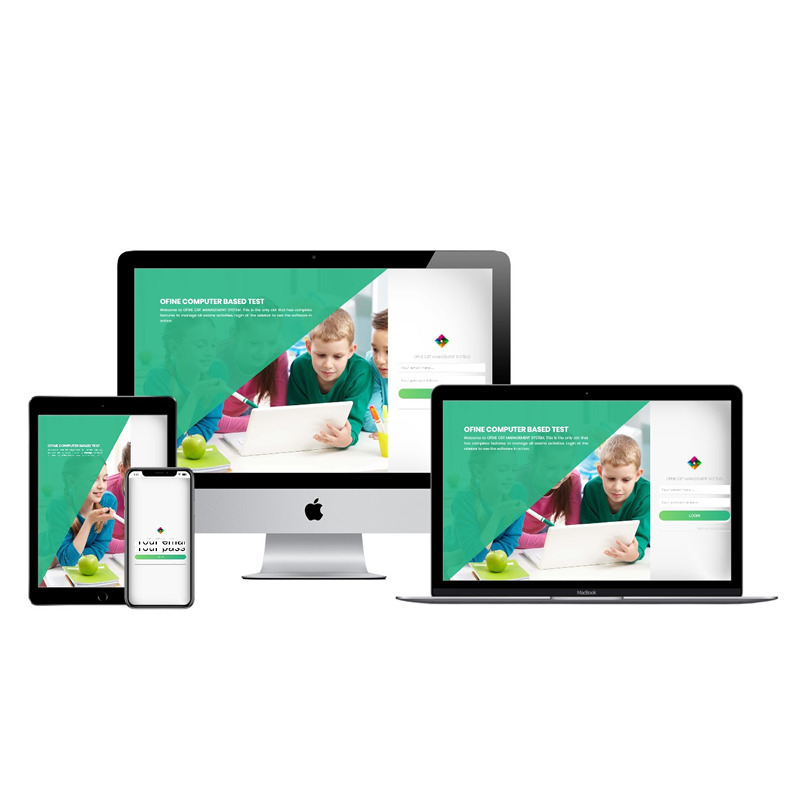


Login To Comment